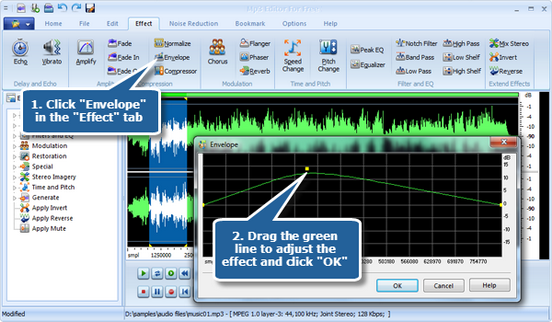The envelope of a signal is the “apparent” signal seen by tracking successive peak values and pretending that they are connected. Normally, this involves amplitude modulation of a radio frequency carrier by an audio frequency signal. The two frequencies involved are very much different – 20 kHz versus 1 MHz, for instance, and this“envelope” effect will be very noticeable on an oscilloscope.
MP3 Editor for Free enables you to manually adjust the volume of any portion of your sample without actually changing the sound file (until it is exported). The envelope tool is especially useful for editing interviews and is also the tool you will use to bring sound “up” or take it “down” in your intro.
Step 1. Add envelope effect
To add an envelope effect, you firstly need to launch MP3 Editor for Free and add an audio file to the waveform window. Then click “Effect” tab and choose “Envelope” to adjust the volume by dragging the green line to your desired position. Click “OK” to add the envelope effect to the selected region.