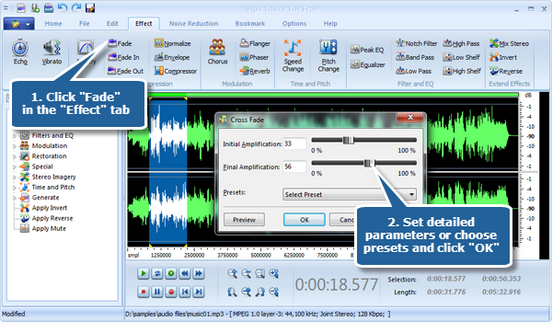In audio engineering, a fade is a gradual increase or decrease in the level of an audio signal. A recorded song may be gradually reduced to silence at its end (fade-out), or may gradually increase from silence at the beginning (fade-in). Fading-out can serve as a recording solution for pieces of music that contain no obvious ending. Though relatively rare, songs can fade out, then fade back in.
When trimming a song to fit a video, you often end up with an abrupt start and stop that can be rough on the ears. You can smooth out the sound by gently fading the music in and out, using our MP3 Editor for Free.
Follow the lead to apply fade effect:
To add a fade effect, you firstly need to launch MP3 Editor for Free and add an audio file to the waveform window. Then click “Effect” tab and choose “Fade” to specify detailed parameters or apply some popular presets to adjust the effect. Click “Preview” to listen to the music before adding the effects to the waveform to make sure you get exactly what you want. Click “OK” to add the fade effect to the selected region (Usually we fade in at the beginning of a song and fade out at the end of it, so you can click “Fade In” or “Fade Out” to fade in/out over the selected region).